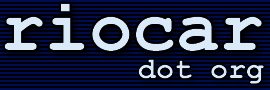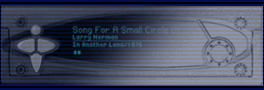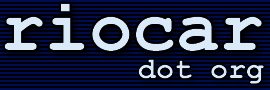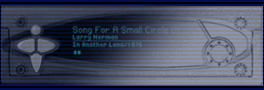· How do I upgrade the firmware on the player, and will it erase my music files?
(Entry last updated on April 8th, 2011)When done correctly, upgrading the player's firmware will not hurt the music files or the database of playlists. Music is kept on a completely separate partition from the player firmware, and this partition is not altered during the upgrade.
(There is, however, one thing you should keep in mind: There is a kind of file called a "builder", which is designed to partition and format a new disk. A builder file will erase the music. But as long as the files you're using don't say "builder" in the file name, it will not hurt the music on the player.)
As far as upgrades go, here are the important things to know:
- You need Windows, or a friend with Windows, or an emulator like WINE. You need a serial port and a null modem cable, or a friend with a serial port and a null modem cable.
The official software and firmware downloads can be found here at the empeg.com web site. But don't use the official ones. You want Mark Lord's bigdisk images (below).
- If you have a large hard disk, or if you encounter problems with the official files, you can try Mark Lord's "bigdisk" firmware, available here. Even if you don't have a large hard disk, it's OK to use these files; Mark's files will work with players that have smaller disk drives, too. Mark's files also include the popular (and very stable) Hijack Kernel already integrated. In fact, since one of the files at the empeg.com web site is known to be corrupted, it's recommended that you just use Mark's bigdisk ".upgrade" files, period.
In all cases, make sure to install the Emplode PC management software from the empeg.com web site, first.
- The proper player firmware ".upgrade" version to install, in almost every case, will be 2.0 or 2.01 final, in the "developer build" flavor.
If you need a fix for the Seek button on the radio tuner, install 2.0 Beta 13, but read this note first.
If you have added additional RAM to your player, install 2.01 final.
If you want to play OGG and FLAC files, the 3.0 Alpha 11 firmware will do that, but the 3.0 Alpha is known to have a few stability issues. Do not install 3.0 Alpha unless you are prepared to deal with potential problems.
- The player firmware and the PC management software are two separate things and must be installed separately.
- The PC management software, called "Emplode", is universal to all models of car player. The same version of Emplode works for the Mark 1, the Mark 2, and the Rio Car.
- Install only Emplode version 2.00. Do not install Emplode version 2.10 even though it's available for download from the empeg.com web site. 2.10 is known to have some bugs. For loading music onto players running the 3.0 Alpha firmware, use JEmplode instead.
- The Emplode setup is a complete all-inclusive install, and doesn't require previous versions in order for it to work. For best results, de-install any previous versions of Emplode before installing the new one.
- The emplode setup may be "zipped", you may need an unzipping program to extract the files. Odds are, you've already got an unzipping program, or you may be running a recent-enough version of Windows so that unzip support is built into the OS, so this isn't usually an issue.
- If you have trouble with the Emplode installer, for instance, if you get error messages when trying to run it, you might need to upgrade your Microsoft Installer (MSI) engine. Click here for Windows 95/98/ME, and here for Windows NT/2000.
- If, after installing or upgrading Emplode, you don't have any USB drivers for the player and you can't connect via USB, please carefully read the release notes for Emplode. It has specific instructions on how to install the 2.0 USB driver by hand.
- There is also something at the web site called "Linux/x86 Download Tools". This is the Linux "Emptool" utility. It is not required if you are a Windows user, you can safely ignore it.
- The player firmware upgrades are distributed in the form of ".upgrade" files. These files can only be used by the "empegUpgrade.exe" utility that's included with Emplode.
- Before upgrading the firmware on the player, you should first install the latest version of Emplode.
- The player firmware upgrades are all-inclusive, and do not require previous versions to have been installed. They replace an entire partition on the player's hard disk, as well as replace the Linux kernel in the player's flash RAM.
- When upgrading the player firmware and the Emplode software at the same time, install them in the order of: Emplode first, Player firmware second.
- When you download the ".upgrade" files from the web site, make sure to get the correct one for your player. The ones labeled "Car1" are for the empeg Car Mark 1 model of player. The ones labeled "Car2" are for the empeg Car Mark 2 and the Rio Car.
- The upgrades are also available in "Consumer" and "Developer" flavors. The difference is that the developer version includes a Linux terminal shell prompt available via the serial port. Choose the one that is most appropriate for your intended usage. If you plan to poke around on the player and make software modifications (such as installing third-party programs or doing troubleshooting), then you should choose the Developer version.
- Although the upgrade is not supposed to hurt your music files or player settings, it might be a good idea to note a few things on paper before upgrading to a new version: Your equalizer preset details, loudness setting, dimmer setting, and radio station presets. In most cases these will not be harmed, but it doesn't hurt to be safe.
- A null-modem serial cable is required to install firmware upgrades to the player. Make sure the cable is a null-modem cable and not a standard straight-through serial cable. You should have been supplied one with the player. Make sure the cable is in good working order. Sometimes old cables will get frayed and have an intermittent connection.
- Make sure your PC's serial port is in working order-- for example, make sure the port is not disabled in the system BIOS, its interrupt does not conflict with another device in the system, and it doesn't show up with a Little Yellow Boo-Boo Icon* in the Windows Device Manager.
- Make sure your PC's serial port is an actual serial port, and not a USB-to-serial converter plug. Problems have been reported with some brands of USB-to-serial converter plugs. You're welcome to try a converter plug, but if you have any problems with it, your next step is to find a friend with a computer that's got regular serial ports and see if it works there.
- After downloading the correct ".upgrade" file, you should be able to simply double-click on the file to invoke the upgrading utility and begin the process. Follow the on-screen prompts.
- If you double-click on the ".upgrade" file and Windows asks you which program to run, it means you didn't install Emplode. Remember, Emplode must be installed first before using these upgrade files.
- If you have trouble, for instance, if you get an error message or if the upgrade does not seem to proceed properly, the file might have been corrupted. If it's a "pump" error, check here.
- Also check for problems with the serial port and cable. A small handful of empeg Car Mark 2 players were shipped with an incorrect cable. If you are using your own cable, make sure it is a null-modem cable. See if you can communicate with the player via hyperterminal to verify your serial cable is working right.
- Another common cause of serial-port problems is another piece of software grabbing the serial port. Only one application can use the serial port at a given time. The worst offender is Palm Sync, which tends to take over serial ports even when there is no Palm device connected. Check to make sure that all serial port software is deactivated before trying to perform an upgrade.
- One user even reported that the serial port wouldn't work properly for him until he upgraded his motherboard's flash BIOS to the latest version. Seems there was a bug with serial port communications in the BIOS that needed to be fixed before he could properly connect to the player.
- Sometimes you will need to leave the player's power cable unplugged until you are prompted on the screen (by the upgrade software) to apply power. In most cases, this is not needed because the upgrader will try to reboot the player automatically. But sometimes it's still necessary. This "worst case scenario" is hard-coded into the player's protected flash so that you can still upgrade the player even if the installed software is totally hosed.
- Certain hacks and customizations of the player will be erased when you perform an upgrade. For instance, if you have replaced the kernel with the popular Hijack custom kernel, it will be overwritten with the stock kernel when you upgrade. You will need to get a current version of the custom kernel that's compatible with your upgrade, then re-install that kernel to the player. One of the customizations that is not erased by an upgrade is the boot logo. Custom boot logos will remain unchanged.
- If you decide you don't like the upgrade (for example, if you were testing a beta version and there is a bug giving you trouble), remember that you can always downgrade to the prior version. Downgrading is exactly like upgrading, you just use the older version of the files instead of the newer version.
* = Official Microsoft Name
|